- From Dashboard, Ovic Plugins > Ovic Import Demo

- There are 2 tabs that you can choose one of them to import the demo content: Import Content and Import Database.
1. Tab Import Content
– Follow these first steps:

– Click OK:

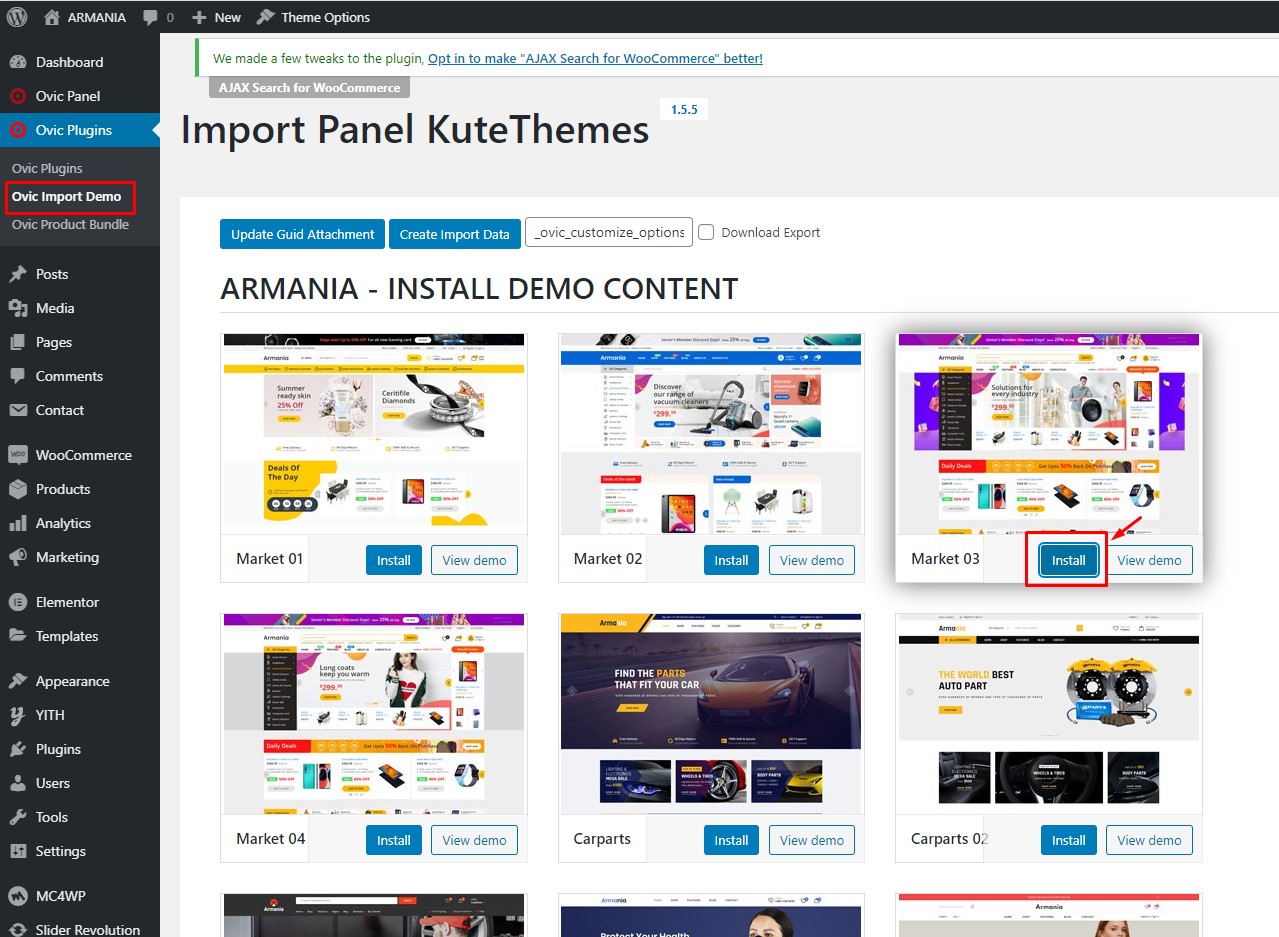
- Wait for some minutes
- When you see this, it is completed:

2. Tab Import Database
– Click button Install:

– Select as these steps:

– Wait for a few minutes:

Then when you see this, all demo content is already imported

All is done!
